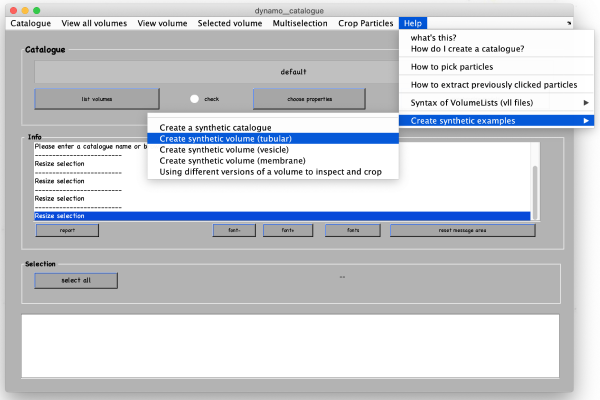Difference between revisions of "Walkthrough on filament models"
Jump to navigation
Jump to search
(→Data) |
|||
| Line 5: | Line 5: | ||
<tt>dcm</tt> | <tt>dcm</tt> | ||
After the catalogue manager opens, we create the synthetic tomogram that includes tubular looking objects in the following way: | After the catalogue manager opens, we create the synthetic tomogram that includes tubular looking objects in the following way: | ||
| − | |||
[[ File:filament_step_1.png |thumb|center| 600px|step]] | [[ File:filament_step_1.png |thumb|center| 600px|step]] | ||
| − | |||
The catalogue manager will create a catalogue to archive the created tomogram and also the models that we will create around it. | The catalogue manager will create a catalogue to archive the created tomogram and also the models that we will create around it. | ||
| − | + | [[ File:filament_step_1.png |thumb|center| 600px|step]] | |
| − | |||
| − | |||
| − | |||
== Bla == | == Bla == | ||
== Bla == | == Bla == | ||
== Bla == | == Bla == | ||
Revision as of 14:38, 10 August 2021
This walkthrough is a step-by-step guide that teaches how to extract subtomograms from filament-like structures using the Dynamo filament models.
Data
We are going to demonstrate the basic ideas and tools on a synthetic dataset. This data is already available in the catalogue manager. It can be accessed by first opening the catalogue manager using the command:
dcm
After the catalogue manager opens, we create the synthetic tomogram that includes tubular looking objects in the following way:
The catalogue manager will create a catalogue to archive the created tomogram and also the models that we will create around it.